Starlink offers high speed broadband in many areas that have no other options and it can provide very high speeds also with over 250mbps download, however despite these very high speeds there is an issue where users trying to access Instagram or Facebook see delays in loading images and videos that can be very frustrating.
This is due to Starlink blocking UDP ports 80 and 443 which are used by a protocol called QUIC that was developed by Google for improving speed of images of video.
To fix this issue you need to block those ports on your own home network and to do this you need to use a different router than the Starlink router that comes with the kit. If you have the round dish you simply replace the Starlink router with your own by connecting the white cable to our routers WAN port. If you have the rectangle dish you will need the optional Ethernet adapter for this and put the router in by-pass mode.
Depending on the router you have the options to block the ports will vary, but I have purchased a tp-link ER605 and I also use a wireless mesh system to provide wireless around the house. I use Deco X60 Wireless Mesh but you can connect any wireless access points to the router.
I will outline the steps I have done and what is required to resolve the issue:Connect the cable from the power block or adapter to the WAN port on the ER605 and connect your wireless Access Point to port 2.

Login to the TP Link router page by going to 192.168.0.1.
Under preferences select service type and add two services as shown in images below
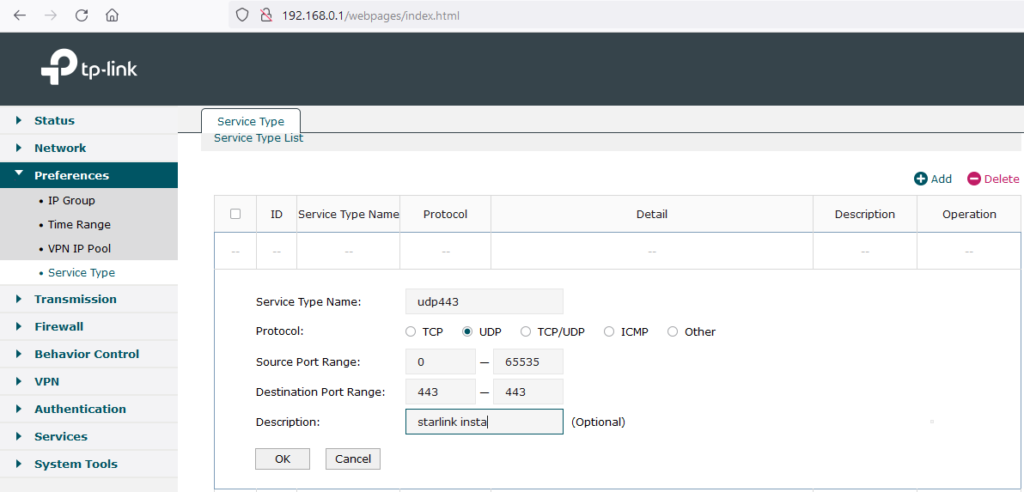
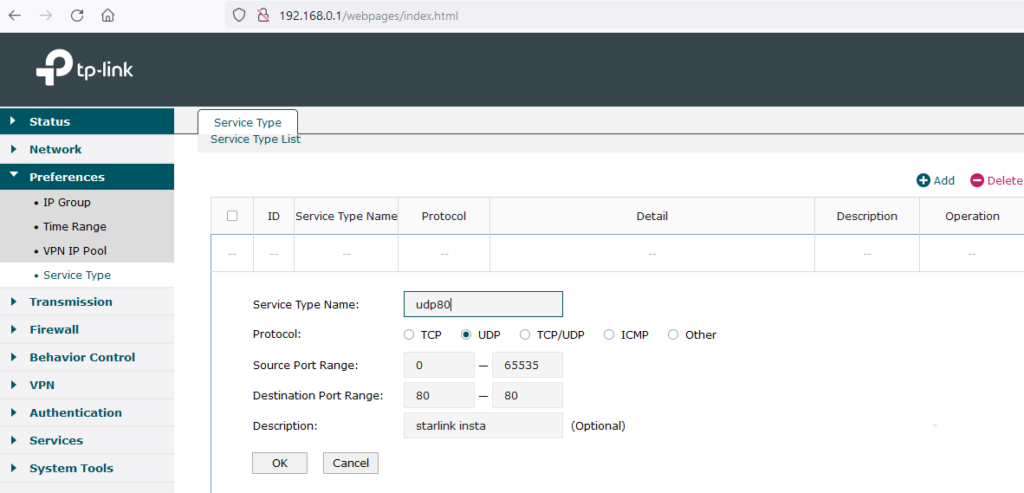
Under Preferences select IP Group and add a group as shown below:
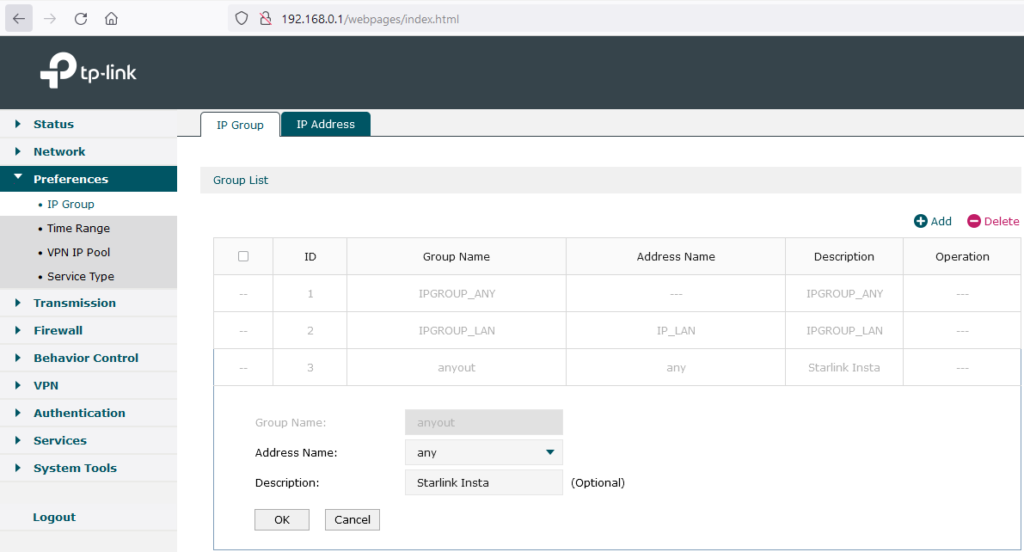
Under Firewall select Access Control and add two rules as per below:
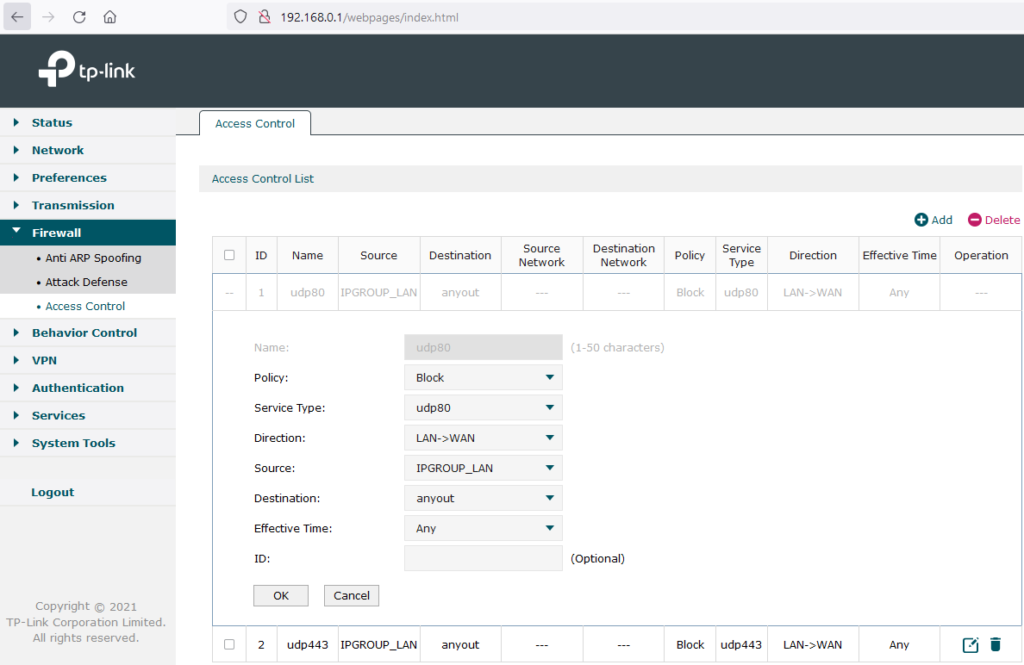
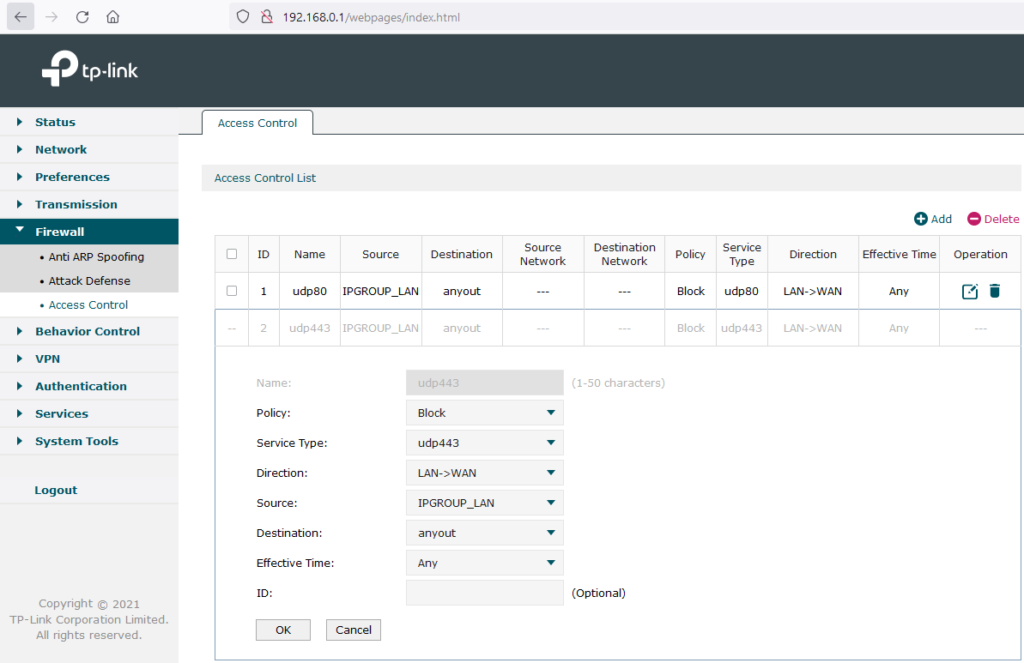
Then to be able to access the Starlink app add a route via Tranmission and Routing as shown in image below:
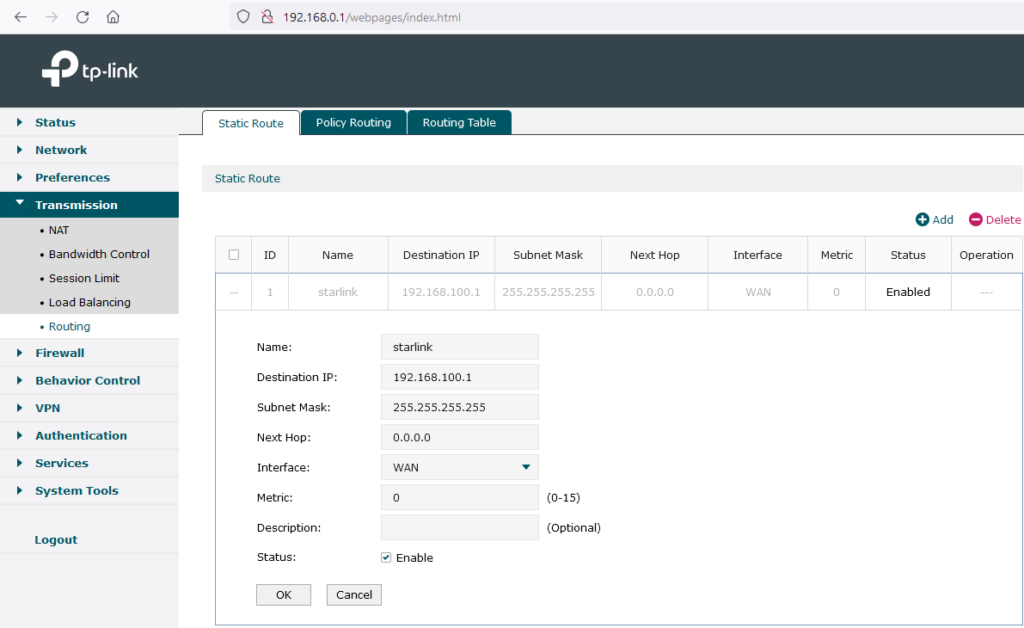
Now your issues connecting to Starlink app using a third party router are fixed and also that annoying Instragram and Facebook issue with images and videos slow to load will be resolved.

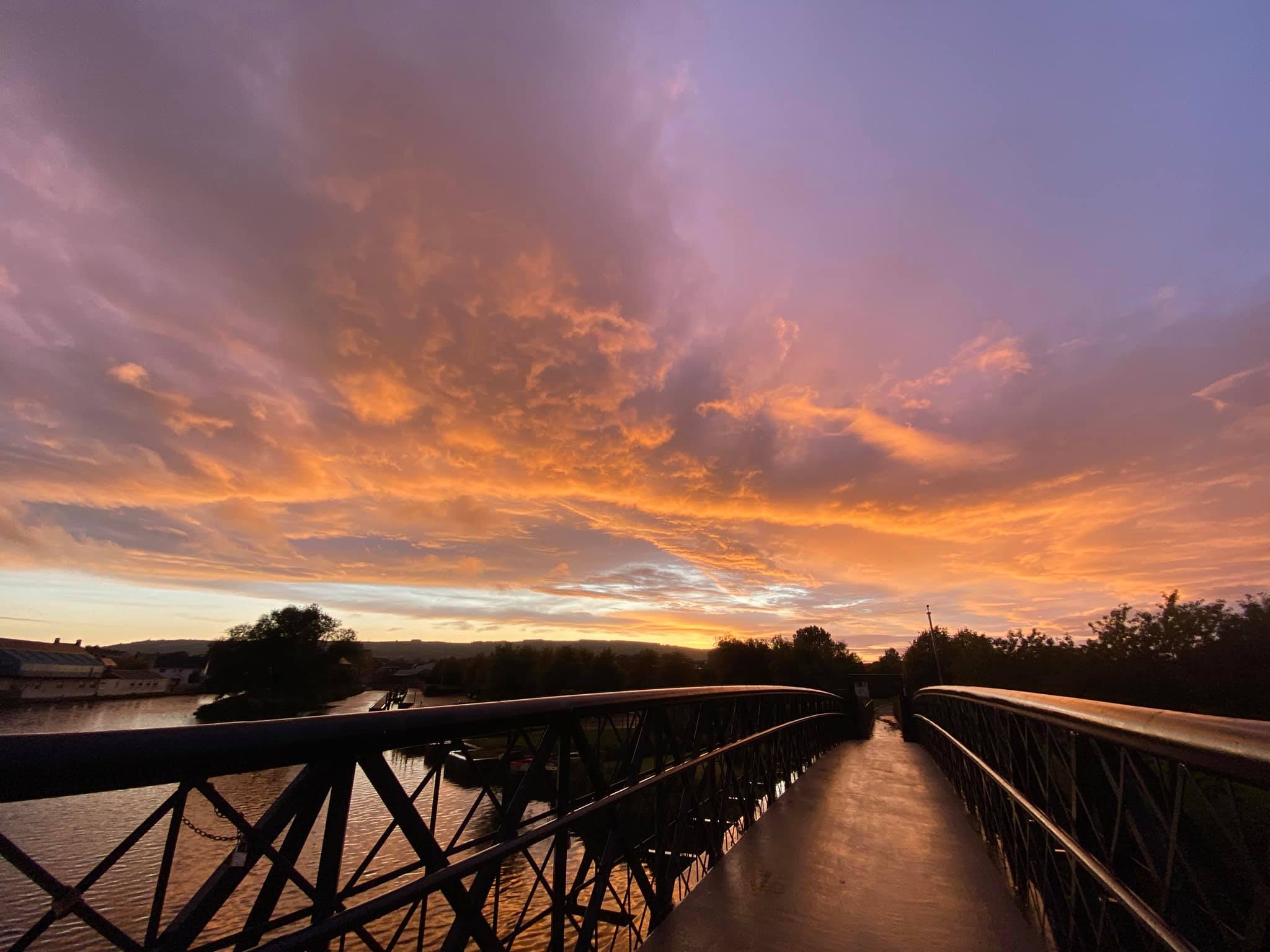


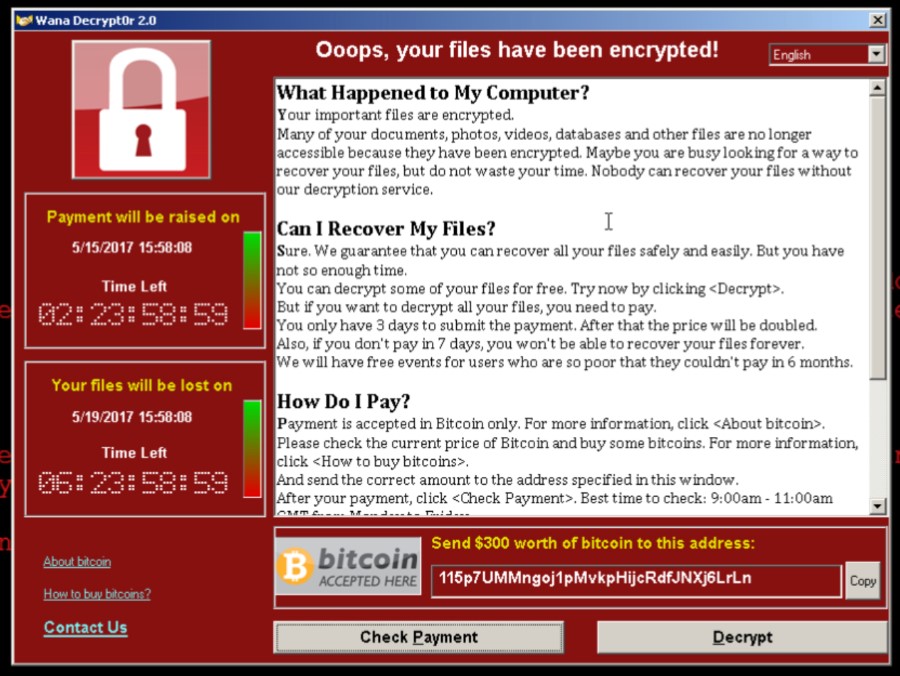



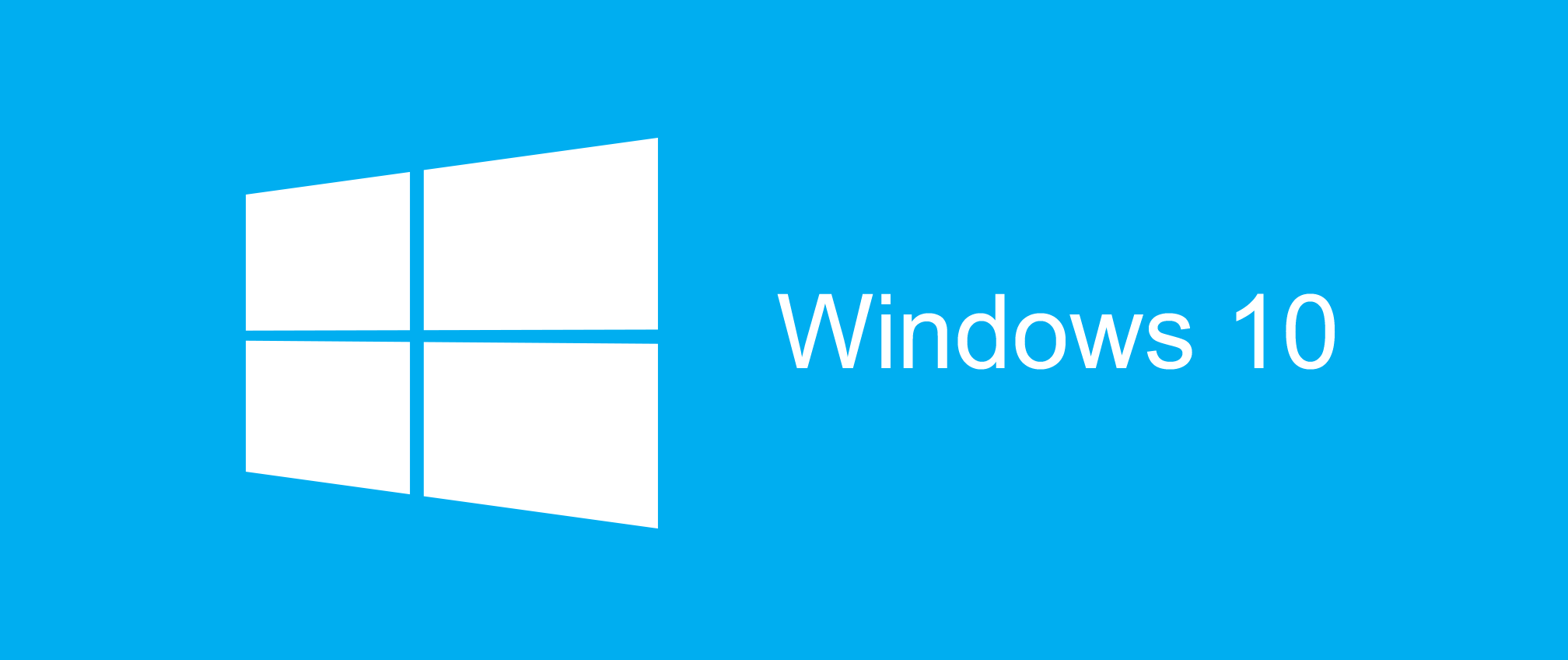
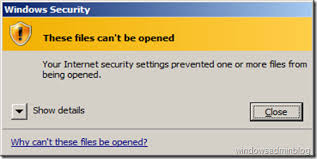
Recent Comments